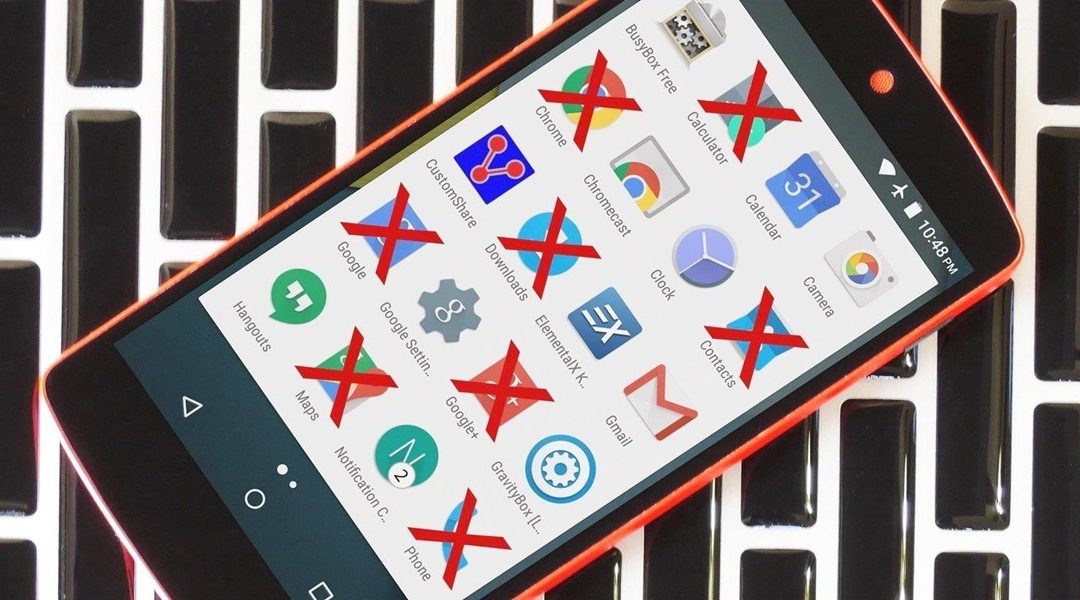Have you noticed your computer running slower lately?
Are you using Windows 10?
These two questions can help you find out if there is or no, Bloatware inside your computer.
But first of all, what is it exactly?
What Is Bloatware?
Bloatware is that non-desired software that came pre-installed on your PC or that you downloaded accidentally. These also affect mobile devices and are often harmless, but can use a lot of internal memory RAM, causing slowness and constant crashes. as well as draining a lot of battery power.
In the worst scenario, the Bloatware will spy on you or download malware without your consent.
These are present more frequently on Windows OS than in Ubuntu Linux.
Mac and iOS devices don’t include any (pre-installed).
Bloatware software can be, in most cases, disabled or uninstalled. But due to the fact that these come pre-installed, taking them out of the computer or mobile device might take out as well vital functions of the operating system.
Types of Bloatware
There are two types of Bloatware: pre-installed and accidentally downloaded.
You can’t do much about those that come pre-installed… Only purchasing electronics from premium brands. But these obviously cost more and it’s not 100% guaranteed to not include.
An example of this is the “Superfish Visual Discovery” software distributed by Lenovo PCs in 2014. It would scan images that users saw while browsing the web, to gain knowledge on the type of ads they would like to see.
What’s worst, is that Superfish installed a self-signed root certificate in the Windows certificate store. Then it would re-sign all incoming SSL certificates from a user’s browsing session, forcing the site to use the Superfish certificate for encryption.
Lenovo disabled “Superfish” from all of its computers the next year (2015) after the controversy was raised up.
For the other type, you can always control and be precautious about what you download online.
Here’s a list of bloatware to search your device (even Mac and iPhone):
- Meteorological applications
- Financial or monetary applications
- Game centers
- Sports applications
- Maps or navigation apps
- Music and video players
- Health and fitness apps
- Messaging or video apps
- Junk browser toolbars and extensions
- System update applications
- Personal productivity assistants
How to Prevent and Get Rid of Bloatware
To prevent Bloatware, you can either be very picky when buying a new device or at the moment of downloading both legit and useful files or tools for you and your company.
Also, don’t forget to enable the firewall and to frequently scan with the antivirus of choice.
But hey, it happens to everyone. So, what can you do to get rid of it if you got it?
As a new PC or smartphone owner, you should take a look at the list of apps and ask for advice if you don’t know which app will be used and which won’t.
How to remove bloatware depends on the bloatware itself. Some can be easily uninstalled through Windows’ native Add / Remove Programs functionality or with the help of software tools like “Windows 10 Debloater” available on GitHub and executable through PowerShell.
Here’s how you use such a tool:
1) Visit the tools’ GitHub page (https://github.com/Sycnex/Windows10Debloater)
2) Click the green Code button and select Download ZIP from the drop-down menu.
3) Open the folder with the downloaded .zip file, select it and click Extract at the top of the window and then click the Extract all button that appears just below.
4) Check the Show extracted files when complete box and then click Extract. The .zip is unzipped and its files are displayed.
5) Select “Windows10DebloaterGUI”, right-click and choose Run with PowerShell. A Windows PowerShell window appears and the Windows 10 Debloater application graphical interface is displayed.
6) Click Remove all bloatware. The application immediately begins removing bloatware from your system and displays its progress in the PowerShell window.
Are you feeling more comfortable with your gadget’s security?
If this is what you achieved with a small guide, imagine how much would you get from our MyITGuy experts. We are here to listen to your cybersecurity concerns…
And to fix it shortly after!